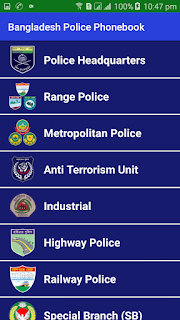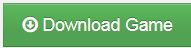Age Calculator is one of the best example of its kind. This app has a modern sci-fi-like interface, and able to calculate your exact age in years, days, seconds and sub-seconds. Moreover, it has a counter to say how many days are left to your next birthday, which is very practical function if you wish to make resolutions, or organize a campaign for your BD party. Another really good thing is, that this app is a massive, constantly developing piece of software – once you downloaded, it is almost sure that it’ll work for a long time, unlike other simpler application, which are often left by the creators.
Tech Fusion’s Age Calculator
Tech Fusion’s Age Calculator is also a very handy app, which is good to have in hands not only to tell your exact age, but also to tell the exact data between two appointments. Manual calculation is often difficult, when, for example you wish to calculate the exact time between the day of your first meeting and the day of your engagement ceremony, or the time between the birthdays of your kids. In addition to this, the app is able to store birthday data of your loved ones and warn you when their great days are coming. This app is tiny and storage-effective, consequently, it is a good decision to keep it.
Date+Age Calculator
Date+Age Calculator has very cool features too. Apart from being able to calculate your age, it can be used for applying your birth data to Chinese and Lunar calendar. Another great feature is to calculate your pet’s age to human age – this can be a big help to decide how to treat your animals to keep them among the best conditions. Thanks to its simple visual interface, this app uses extremely low storage capacity – makes it absolutely worth to try.
The Pet Age Calculator
When it comes to pets, The Pet Age Calculator is one of the must-haves of calculator kind of apps. This application is very well-designed: it is able to calculate the ages of almost all of the most popular pets from cats to chinchillas, and it pays attention to the dogs’ sizes as well, giving you a quite meaningful application.
Manybug’s Gestation Calculator
Another type of age calculators is gestation calculator. Manybug’s Gestation Calculator, for example, gives a very good guess for the possible date of birth after getting the time of the last menstruation period.
Nithra Age Calculator
Of course, as every serious themes, age calculation also have a brighter side. Nithra Age Calculator, as an instance, does not only calculates your exact age, zodiac and Chinese zodiac, but it is provides you hairstyle tips, lovely quotes and crazy hairstyle tips – it is a perfect app for using it when you are sitting at a table with a bunch of girls.
Age Detector Prank
When it comes to joking, there is one more little surprise left. Age Detector Prank is a cool little app is you want to grab the attention of your partner on a date. Just place your finger on the screen, let the phone to scan it, and allow it to tell the exact age of the one who was scanned. Of course – this is for fun only, but this app is a great help to make a conversation more fluent. I would not e afraid to use it on the first date.
As you might have seen, the world of age calculation app is very colorful, but there is one very important feature of them. These apps work well only when you share the fun with someone :). Be more sociable and remember for the birth dates of your loved ones. Share the tips and calculations with those who are important to you, be a better carer of your pets and be an excellent mate for conversations – these tiny apps will certainly help.